Add a new location resource
If you want to provide geographic coordinates for a place resource in Pleiades, there are two ways to add a corresponding location resource and submit it for review and eventual publication. You may wish to do so either because you can provide more accurate coordinates for an existing place resource, or because you are in the process of creating an entirely new place resource for the gazetteer.
Method 1 (preferred): Import data from OpenStreetMap
Pleiades has a built-in, user-driven tool for easily creating a location resource by importing information from OSM; however, only certain kinds of OSM data structures are handled by our import mechanism. All OSM nodes (points) and ways (polylines) should import readily into Pleiades, but only certain types of relations (groups of points and polylines) are supported: 'multipolygon', 'waterway', 'watershed', and 'boundary'. If you receive an error while attempting to import one of these types of OSM features into Pleiades, please email pleiades.admin@nyu.edu with a link to the OSM feature in question and the full text (or a screen capture) of the error message you received.
Follow these steps to import a location from an OSM Node, Way, or Relation:
1. Determine the OSM identifier (number) and element type (node, way or relation) of the feature you wish to import.
2. In Pleiades, navigate to the place resource where you wish to add the location.
3. On the place resource page, select the drop-down arrow on the "Add Location" button.
4. In the "Add OpenStreetMap Location" pop-up box, indicate the "OSM Element Type" (node, way, or relation) and enter the "OSM Unique Identifier" you determined in step 1, above. In the "Title" text box, enter a title that conforms to Pleiades Editorial Guidelines. Then click the "Add" button.
5. After Pleiades imports the OpenStreetMap data and creates a new location for you, use the "edit" button on the tertiary gray menu bar in order to open a form so that you can add references, time periods, and other information by means of the component navigation tabs ("Default", etc.) together with the individual data entry fields and the "Save" button at the bottom of the page. Please note editorial expectations and standards for locations as outlined in the Editorial Guidelines document.
6. After the first time you save the form, you can open it again by selecting the "Edit" tab on the gray tertiary menu bar. It will now be titled "Edit Location" instead of "Add Location", but is otherwise identical.
7. When you are satisfied with the modifications you have made to the location resource, submit it for editorial review by selecting "State: Drafting" from the gray tertiary menu bar and then selecting "Submit for review" from the drop-down menu.
8. If the editors have any questions or concerns about the content or format of your submitted location resource, they will contact you by email. If not, they will publish it. Upon publication of the location resource, your personal name will appear in the "Creators" section of the new place resource. The contribution will also be reflected on the Pleiades Credits page.
9. If, after submitting the location resource, you realize that you have made a mistake or omitted to save a change, you can retract the submission and return the resource to "drafting" state by selecting "State: Pending review" from the gray tertiary menu bar and then selecting "Retract" from the drop-down menu. This will permit you to make further changes. Retraction only works when the resource is still in "Pending" state. If an editor has already published your place resource, you will not be able to retract it. Instead, send an email to pleiades.admin@nyu.edu that includes the URI of the affected resource and explains the problem.
Method 2: Enter location data manually in Pleiades
If the feature in question is extant/visible today, you should consider adding it to OpenStreetMap and then importing it to Pleiades using "method 1" above. See further the Editorial Guidelines for Location Resources and "When you should contribute your data to OpenStreetMap before Pleiades."
Follow these steps to create a location manually:
1. Navigate to the place resource where you wish to add the location.
2. On the place resource page, select the button labeled "Add Location". Be sure you click in the main part of the button, to the left of the drop-down arrow.
3. Pleiades creates a new location resource, assigns it to you, and automatically opens a form through which you can edit its contents. This new location resource begins life in "drafting" state, and is invisible to the public and other users (apart from the editorial college and site managers). Other contributors, when logged in, are able to see an entry for the resource (title and your name) in search results, but they cannot see the contents of your draft. This level of visibility is intended to prevent duplication of effort by contributors. You may modify and save the new location resource multiple times until you are ready to submit it for review.
4. On the "Add Location" form use the component navigation tabs ("Default", etc.) together with the individual data entry fields and the "Save" button at the bottom of the page to record the modifications you wish to make. Please note editorial expectations and standards for locations as outlined in the Editorial Guidelines document.
5. After the first time you save the form, you can open it again by selecting the "Edit" tab on the gray tertiary menu bar. It will now be titled "Edit Location" instead of "Add Location", but is otherwise identical.
6. When you are satisfied with the modifications you have made to the location resource, submit it for editorial review by selecting "State: Drafting" from the gray tertiary menu bar and then selecting "Submit for review" from the drop-down menu.
7. If the editors have any questions or concerns about the content or format of your submitted location resource, they will contact you by email. If not, they will publish it. Upon publication of the location resource, your personal name will appear in the "Creators" section of the new place resource. The contribution will also be reflected on the Pleiades Credits page.
8. If, after submitting the location resource, you realize that you have made a mistake or omitted to save a change, you can retract the submission and return the resource to "drafting" state by selecting "State: Pending review" from the gray tertiary menu bar and then selecting "Retract" from the drop-down menu. This will permit you to make further changes. Retraction only works when the resource is still in "Pending" state. If an editor has already published your place resource, you will not be able to retract it. Instead, send an email to pleiades.admin@nyu.edu that includes the URI of the affected resource and explains the problem.