How to add a new reference
In order to add a reference in a Pleiades "place", "name", "location", or "connection" resource, you must be a registered Pleiades contributor and you must be logged in. If the resource is already published, you will need to check out a working copy before the reference can be added.
 1. On the resource of interest, select the Edit tab.
1. On the resource of interest, select the Edit tab.
 2. A set of subordinate tabs appears; select the References tab.
2. A set of subordinate tabs appears; select the References tab.
3. Scroll to the bottom of the References section and select the Add reference button. A new form section appears in which to add information about the new reference.
 Start typing the title of the work or the first author's surname and the year of publication in the Short Title box.
Start typing the title of the work or the first author's surname and the year of publication in the Short Title box.- If a corresponding entry pops up, select it in order to copy the Zotero URI into the Bibliographic URI text box (this works for bibliography the editors have designated as "frequently cited").
 If no corresponding entry pops up, press the ENTER key on your keyboard to search the entire Zotero library. This may take some time, depending on how busy the Zotero server is at any given moment. You will either receive a list of matching records or a notice that reads "No results found searching for ...". If you see a matching entry, select it to copy the Zotero URI into the Bibliographic URI text box.
If no corresponding entry pops up, press the ENTER key on your keyboard to search the entire Zotero library. This may take some time, depending on how busy the Zotero server is at any given moment. You will either receive a list of matching records or a notice that reads "No results found searching for ...". If you see a matching entry, select it to copy the Zotero URI into the Bibliographic URI text box.
- If you were unable to find a Zotero URI for the work you wish to cite, email pleiades.admin@nyu.edu.
 Otherwise, select the Fetch Zotero button to automatically fill the Short Title, Formatted Citation, and Access URI text boxes.
Otherwise, select the Fetch Zotero button to automatically fill the Short Title, Formatted Citation, and Access URI text boxes.
5.  Manually create, adjust, or replace the Citation Detail and Access URI values:
Manually create, adjust, or replace the Citation Detail and Access URI values:
- If you wish to cite a particular subset of a work (for example: an encyclopedia article or a page range or entry number within an article or monograph), enter the appropriate information (e.g., lemma, page range, or item number) in the Citation Detail text box.
- If the work you are citing is online, refine the value in the Access URI box. Make sure it resolves to a target that matches the item you're citing. For example, it should resolve to the individual encyclopedia article, not the main address for the encyclopedia.
- Note that some publishers do not stand behind the stability of these URIs; therefore, it may be prudent to use a URI that incorporates a Digital Object Identifier (DOI) or some other "stable" or "canonical" URI. Consult the Pleiades Citation Guide for suggested best practice.
5.  Manually adjust the Citation Type to conform to the guidance laid out in the Citation Types document.
Manually adjust the Citation Type to conform to the guidance laid out in the Citation Types document.
 7. Once you are satisfied with the information recorded for the reference, add a short explanatory comment to the Change Note text box, then select the Save button at the bottom of the form.
7. Once you are satisfied with the information recorded for the reference, add a short explanatory comment to the Change Note text box, then select the Save button at the bottom of the form.