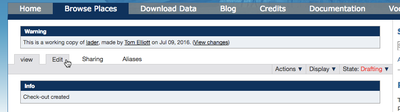Modify an existing resource
Creators:
Tom Elliott
Copyright © The Contributors. Sharing and remixing permitted under terms of the Creative Commons Attribution 3.0 License (cc-by).
Last modified
Jun 26, 2020 10:21 AM
This help topic provides step-by-step instructions for creating a personal working copy of a published place, name, location, or connection resource; modifying and saving the working copy; and submitting the working copy for review.
See also our explainer "Workflow: The Pleiades Editorial Process."
NB: If you want to provide more accurate or precise geospatial coordinates, it is better to add a new Location resource than modify an existing one. For instructions, please see "Add a New Location Resource" instead of this page.
2. Navigate to the resource (place, name, location, etc.) you wish to modify.
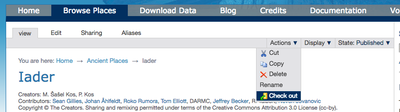 3. From the gray tertiary menu bar on the resource page, select "Actions -> Check out"
3. From the gray tertiary menu bar on the resource page, select "Actions -> Check out"
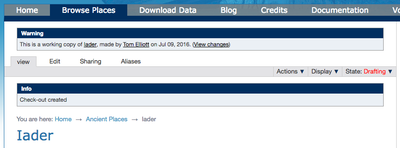 4. Pleiades creates a personal working copy of the existing resource page and assigns it to you. This working copy begins life in "drafting" state, and is invisible to other users (apart from the editorial college and site managers). The original page remains unaltered and accessible to the public, while the working copy may be modified and saved multiple times until you are ready to submit it for review.
4. Pleiades creates a personal working copy of the existing resource page and assigns it to you. This working copy begins life in "drafting" state, and is invisible to other users (apart from the editorial college and site managers). The original page remains unaltered and accessible to the public, while the working copy may be modified and saved multiple times until you are ready to submit it for review.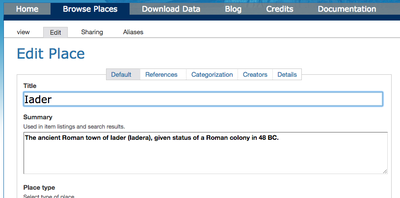 6. On the Edit Form, use the component navigation tabs ("Default", etc.) together with the individual data entry fields and the "Save" button at the bottom of the page to record the modifications you wish to make to the working copy.
6. On the Edit Form, use the component navigation tabs ("Default", etc.) together with the individual data entry fields and the "Save" button at the bottom of the page to record the modifications you wish to make to the working copy.  7. When you are satisfied with the modifications you have made to the working copy, submit it for editorial review by selecting "State: Drafting" from the gray tertiary menu bar and then selecting "Submit for review" from the drop-down menu.
7. When you are satisfied with the modifications you have made to the working copy, submit it for editorial review by selecting "State: Drafting" from the gray tertiary menu bar and then selecting "Submit for review" from the drop-down menu. 8. If the editors have any questions or concerns about the content or format of your submitted working copy, they will contact you by email. If not, they will check in your working copy, which publishes your changes as part of the canonical version of the resource. Upon publication, your name will appear in the "Contributors" section for the modified resource. The contribution will also be reflected on the Pleiades Credits page.
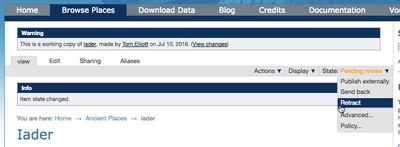 9. If, after submitting the working copy, you realize that you have made a mistake or omitted to save a change to the working copy, you can retract the submission and return the working copy to "drafting" state by selecting "State: Pending review" from the gray tertiary menu bar and then selecting "Retract" from the drop-down menu. Retraction only works when the working copy is still in "Pending" state. If an editor has already published your changes, you not be able to retract it. Instead, send an email to pleiades.admin@nyu.edu that includes the URI of the affected resource and explains the problem.
9. If, after submitting the working copy, you realize that you have made a mistake or omitted to save a change to the working copy, you can retract the submission and return the working copy to "drafting" state by selecting "State: Pending review" from the gray tertiary menu bar and then selecting "Retract" from the drop-down menu. Retraction only works when the working copy is still in "Pending" state. If an editor has already published your changes, you not be able to retract it. Instead, send an email to pleiades.admin@nyu.edu that includes the URI of the affected resource and explains the problem.