How do I propose a different (better) pair of coordinates for an existing place?
Creators:
Tom Elliott
Contributors:
Brian Turner, Sean Gillies
Copyright © The Contributors. Sharing and remixing permitted under terms of the Creative Commons Attribution 3.0 License (cc-by).
Last modified
Apr 23, 2013 03:30 PM
Adding new locations with more accurate coordinates or more detailed geometry (i.e., lines and polygons) is a common and important desire of Pleiades community members. Here's how to do it.
- Login to the site.
- Navigate to the existing place resource.
- Under the heading "Location" to the right of the map, click the "Add Location" button (see first screen capture image).
- In the "Default" tab of the "Add Location" form (see second screen capture image), fill in:
- a short "Title" (e.g., "Temple of Apollo" or "Visible ancient remains") for your new Location. Titles are used to label content throughout the site, are part of the primary search index, and form the short names of things in the context of a Place. Shorter is better. Avoid punctuation.
- Add a one or two sentence description of the location's significance to the place how you obtained the coordinates and temporal information you're going to add (e.g., "The NW corner of the temple on the ancient forum. Dates after BAtlas.").
- Use the appropriate fields to indicate a Feature Type and Temporal Attestations (i.e., periods during which the site was active).
- Switch to the "Coordinates" tab (see third screen capture image) and fill in:
- "Latitude and Longitude Coordinates" (the easiest way to do this for a simple point is by adding a decimal latitude, longitude pair separated by whitespace or comma. Points, lines, and polygons are also supported, using the GeoJSON format.
- Associate a "Positional Accuracy Assessment" so that future users have some idea of the source and accuracy of the data provided. If you're working from Google Earth imagery, you'll be able to find existing standard accuracy assessments by searching for the appropriate imagery title as displayed in Google Earth (e.g., "GeoEye"). There is also a standard one for "Handheld GPS". If you can't find an accuracy assessment that meets your needs, please go ahead and save the work you have and then email pleiades.admin@nyu.edu with a request for help.
- Switch to the the "References" tab and add at least one reference that provides corroboration for the coordinates you have chosen. See How to add a new reference for information on how to do this.
- When you are finished, click the "save" button at the bottom of the page. Make sure to indicate in the "change note" field how you would like the editors to treat this suggestion (i.e., to replace all other locations because it is more accurate, or to indicate a possible alternate location for the place, or to provide the location of another feature within the place).
- You may make additional changes by clicking the "Edit" tab on the new location resource to revisit the "add location" form.
- Once you are satisfied with the content of this location resource, click on "State: Drafting" to reveal the state transition menu (see fourth screen capture). Select "Submit for review" from this menu.
Here's an example of a recently added location: Center of Temple of Apollo at Corinth (hint: click the plus sign next to "History" to see the history of changes and change notes).
Screen Captures
Figure 1: "Add Location" button on a Place resource page
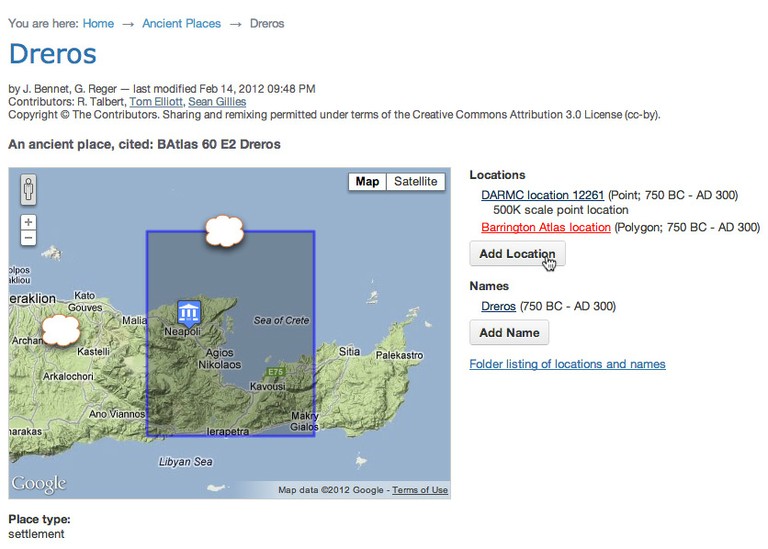
Figure 2: "Default" tab on the "Add Location" form

Figure 3: "Coordinates" tab on the "Add Location" form
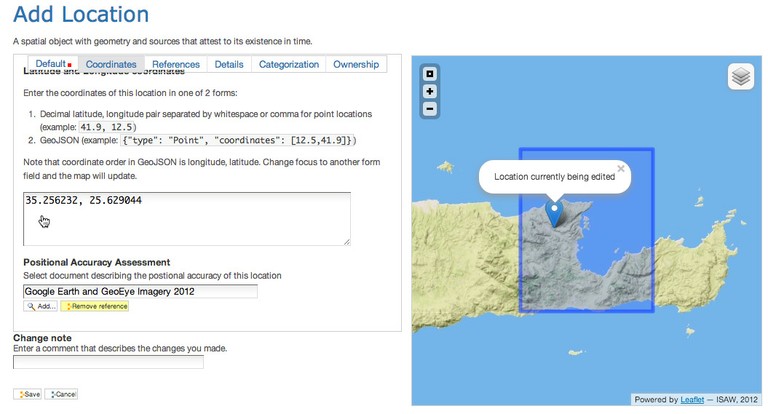
Figure 4: "References" tab on the "Add Location" form
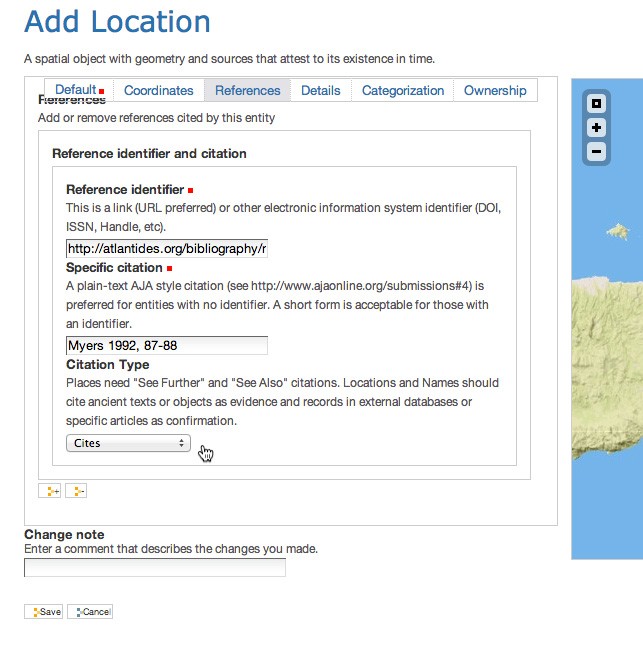
Link in Step #6 to FAQ 21 is broken. The actual form for inputing a new pair of coordinates is confusing whether the order is "lat, long" (as the map API next to the position interprets it) or "long, lat" (as the bolded heading and the "Note" say). What "Reference" is given for coordinates obtained from Google Maps' "Drop LatLng Marker" tool?